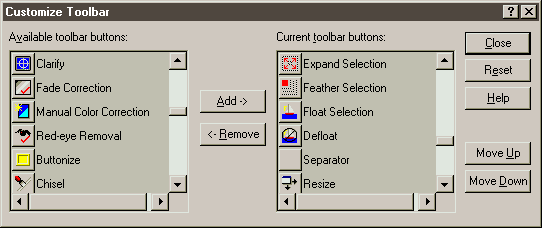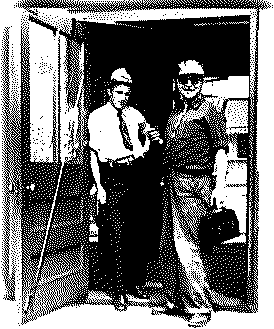|
This is a common confusion
for those new to computer graphics. Part of the confusion here
is around the word background, as we are using the same word
to describe two different things. There is the *image* background,
which is usually the bit that we want to make transparent, then
there is the *webpage* background, which is what we want to show
through the transparent bits.
Let's take it one step
at a time. GIF
is a form of image compression that depends on a set palette
of 256 colours. Those 256 colours can be 256 different colours,
or any number of colours less than 256. They can never be any
colour other than the 256 contained in the palette.
Of those 256 colours,
one (and one only) can be set as "transparent". Transparent
is not, in and of itself, a colour - it is simply one value in
the palette that the gif file tells a web browser (typically)
not to display. Thus, when the gif is displayed on a web-page
background (be it a colour, a texture or a picture) that background
will show through the gif anywhere that the pixel matches the
chosen colour in the palette.
So if I had a gif whose
pixels were palette values 1213141516 and I made colour 1 transparent,
the web browser displaying it would show only 2 3 4 5 6. If the
web page background was "Z", what you would see would
be Z2Z3Z4Z5Z6 - the web page background showing through the transparent
pixels in the gif.
So, what does the "works
best on Web pages with a single color background" mean?
Well, one common use of gif transparency is to "cut away"
the background of an image (this gets around the limitation of
computer graphics to rectangular boxes). If the demarkation between
the object and its background is sharp, there is no problem.
But if it's fuzzy because of anti-aliasing or blur, then things
get problematic.
Exactly
what are the implications when the background is a textured type
of background where adjacent pixels are similar, but different
colors? Or where the background is an image?
Consider two cases, vastly
simplified:
black/white - this is a sharp edge, where all the pixels on one
side of the edge are of one colour and all those on the other
side are another. This is a "perfect" object for transparency.
Make white transparent and all the black pixels show.
 |
But real world images
(especially anti-aliased text) are more often:
black/dark grey/medium
grey/light grey/white. This gives us those nice
smooth curves on rounded lines and letterforms. But gif only
supports one transparent colour. No problem, let's make the white
background transparent - now our edge displays: black/dark grey/medium
grey/light grey/transparent.
Which is fine... unless
the background of the web page doesn't match the original background
of the image. In the above example, the gif will display perfectly
on a white background. But what if the web page background is
red? Then those colours shading down to white will look terrible,
surrounding the edges with an obvious halo.
What we really need is
black/dark red/medium red/light red/transparent for that gif
to appear to have real transparency.
How is
it that text appears to be able to be placed over any type of
background with precise edges and no mutual interference?
It's an illusion. In
our above example, we can solve the problem by creating the text
on the same colour background as we will be using for our webpage.
You can do the same thing with a background tile, if the pattern
is small enough. But some backgrounds will have too diverse a
colour scheme to make this effective - in that case, the best
you can do is to take the background and repeatedly apply a Gaussian
blur until you have reduced it to a single colour - the average
grey of that particular image.
Another work around involves
choosing fonts with no curves (there are some) so that you can
work without anti-aliasing
If I
want to create a special piece of text created with special effects
such as is commonly seen as page titles, does this have to be
a transparent gif?
Currently, yes. PNG files
support transparency, too, but their implementation in the major
web browsers is still problematic.
Would the creation of
this be different if the background is plain colour from one
of the web safe palette colours, than if the background is one
of the other plain colours, than if the background is a texture
effect?
No. You'll get the same
problems in any of those situations, but it's worse the more
complex the background is. -Jackie |

 It means you've
overwritten mfc42.dll - here's what JASC says:
It means you've
overwritten mfc42.dll - here's what JASC says: If windows does not allow you
to rename all of the MFC42.dll's, rename what you can and do
the following. Go to START>SHUTDOWN and select RESTART IN
MS-DOS MODE. This will bring your to the c:\WINDOWS prompt. Type
in CD SYSTEM and strike enter on the keyboard. Then type RENAME
Mfc42.dll Mfc42.OLD and strike enter again. Then type in EXIT.
Windows will restart and bring you back to your normal start
up screen. It may give you an error that c:\windows\system\mfc42.dll
is missing, ignore this message, just click OK. Then reinstall
Paint Shop Pro and try to run it again. If this does not work
feel free to contact us again."
If windows does not allow you
to rename all of the MFC42.dll's, rename what you can and do
the following. Go to START>SHUTDOWN and select RESTART IN
MS-DOS MODE. This will bring your to the c:\WINDOWS prompt. Type
in CD SYSTEM and strike enter on the keyboard. Then type RENAME
Mfc42.dll Mfc42.OLD and strike enter again. Then type in EXIT.
Windows will restart and bring you back to your normal start
up screen. It may give you an error that c:\windows\system\mfc42.dll
is missing, ignore this message, just click OK. Then reinstall
Paint Shop Pro and try to run it again. If this does not work
feel free to contact us again."  Do a Start>
Find>Files or Folders> search on mfc42loc.dll. (That's
MFC42 ell-oh-cee.dll, not MFC42 one-oh-cee.dll) It would be in
your C:>Windows>System> folder. If you have it, you
have to rename the mfc42loc.dll to mfc42loc.old.
Do a Start>
Find>Files or Folders> search on mfc42loc.dll. (That's
MFC42 ell-oh-cee.dll, not MFC42 one-oh-cee.dll) It would be in
your C:>Windows>System> folder. If you have it, you
have to rename the mfc42loc.dll to mfc42loc.old.